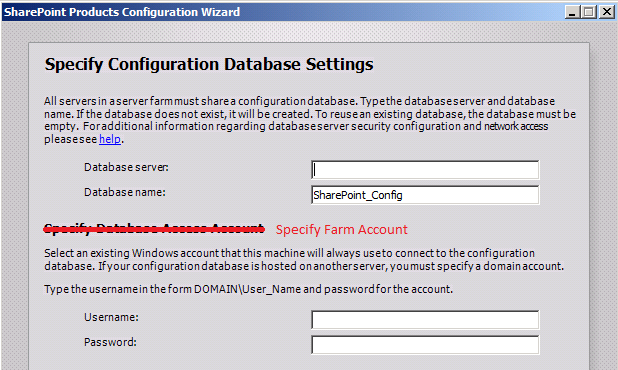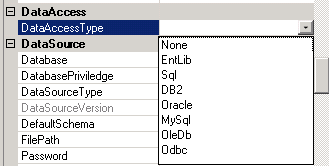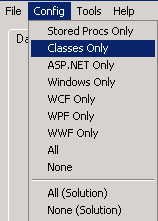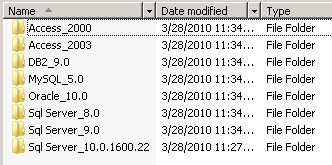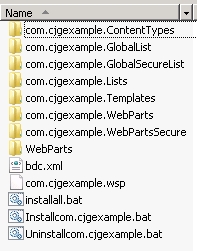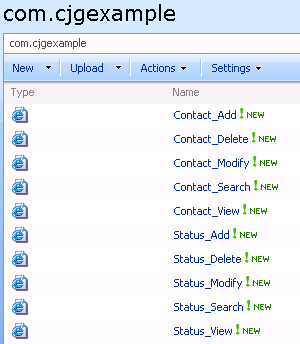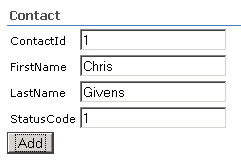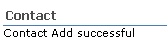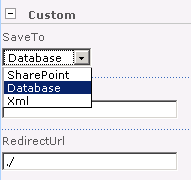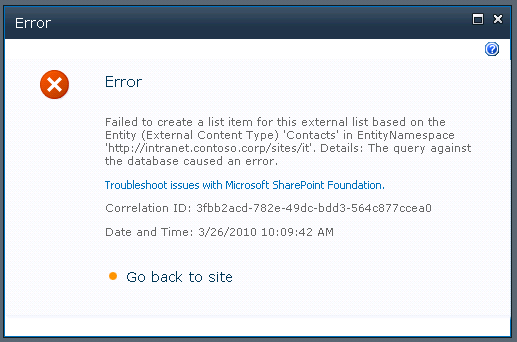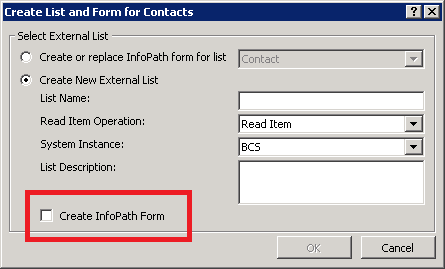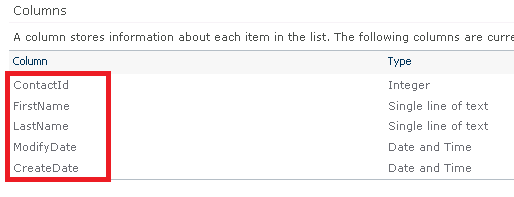I have had quite a few people ask me how I am able to say when I'm passing someone in the forums. It's simple really, I built a nice parser that pulls down all the SharePoint MVPs with their stats. With the latest MVP announcements (New and re-news – congrats to everyone by the way), I'd figure it would be good to promote a sense of community and a challenge to those MVPs that may not be pulling their full weight in the forums community as well as encourage some of you non-MVPs to set some targets for how much you want to participate. Let me be clear though, forum participation is not the only thing that drives an MVP award. There are several people on this list that I know personally that are awesome and deserve their MVP even without forum participation. Things that factor in include:
- The company you work for
- Your customers (Fortune 100)
- Your project references
- Your code and tool contributions (Codeplex)
- Products you have invented and market
- Your community participation (Books, courses, forums, blogs, etc)
- Your involvement with the product team
So, where does your favorite SharePoint MVP stack up in the forums, you will probably be surprised!?! Check out this list (let me know if I missed anyone or if someone has a separate id that I may have missed). I really do consider the top 10 the best of the best, anyone that participates that much deserves an MVP simply for their dedication and helpfulness. FYI, I'm at (1624 | 336 | 083) so I have a way to go. This is updated as of 3/28/2010.
Participate in the Forum Jam 2010 : http://bit.ly/9PQSRJ
Name | Points | Posts | Answers
MVPs
1) Mike Walsh | 48357 | 15438 | 1657
2) Paul Galvin | 15895 | 3304 | 890
3) Fabrice Romelard| 9585 | 1264| 683
4) Mike Oryszak | 8139 | 1326| 500
5) Moonis Tahir | 7054 | 1186| 468
6) John D. Ross | 6919 | 1495| 348
7) Waldek Mastykarz| 6437 | 1110| 396
8) Gary Lapointe | 4972 | 807 | 318
9) Ishai Sagi | 3830 | 596 | 255
10) Randy Drisgill | 3382 | 623 | 206
Michael Nemtsev | 3324 | 717 | 198
John Timney | 3091 | 436 | 207
Wictor Wilen | 2683 | 428 | 164
Ayman El-Hattab | 2308 | 268 | 113
Becky Bertram | 2061 | 273 | 134
MatthewMcDermott| 2043 | 619 | 089
Andrew Woodward | 1570 | 386 | 085
Mirjam Van Olst | 1504 | 234 | 089
Scot Hillier | 1299 | 212 | 082
Stephane Eyskens| 1252 | 227 | 074
Karine Bosch | 1228 | 222 | 074
Jan Tielens | 1198 | 197 | 080
Paul Stork | 0977 | 147 | 062
James Milne | 0774 | 169 | 042
Philippe Sentaen| 0994 | 184 | 058
Andrew Connell | 0731 | 158 | 043
Eric Shupps | 0721 | 113 | 048
Renaud Comte | 0656 | 170 | 032
Liam Cleary | 0604 | 073 | 040
Asif Rehmani | 0538 | 084 | 031
Nick Swan | 0484 | 131 | 022
Spencer Harbar | 0450 | 062 | 028
Nicolas Georgeau| 0422 | 121 | 016
Juan Valenzuela | 0369 | 047 | 022
Marwan Tarek | 0368 | 049 | 023
Steven Van Craen| 0330 | 090 | 015
Vivekthangaswamy| 0306 | 093 | 020
Paul Schaeflein | 0318 | 053 | 022
Jerry Yasir | 0284 | 052 | 016
Darrin Bishop | 0282 | 072 | 016
Wes Preston | 0268 | 045 | 015
Ivan Wilson | 0246 | 105 | 011
Mohanad Omar | 0233 | 034 | 016
John Holliday | 0226 | 073 | 012
Zac Smith | 0226 | 036 | 014
Ben Robb | 0219 | 032 | 012
Pierre Vivier-Me| 0216 | 055 | 011
Panagiotis Kanav| 0214 | 047 | 011
Todd Klindt | 0210 | 042 | 012
GabrieleDelGiovi| 0185 | 037 | 010
Sahil Malik | 0178 | 054 | 008
Michael Greth | 0147 | 036 | 008
Agnes Molnar | 0134 | 034 | 012
Romeo Pruno | 0134 | 024 | 009
Bryan Phillips | 0129 | 023 | 007
Robin Meure | 0129 | 037 | 005
Steve Sofian | 0126 | 028 | 006
Didier Danse | 0124 | 062 | 003
Thiago Soares | 0114 | 041 | 008
Walter Van Vugt | 0108 | 041 | 010
Ed Musters | 0102 | 021 | 005
Ton Stegeman | 0092 | 014 | 007
Pierre Erol Gira| 0086 | 027 | 004
Chandima Kulathi| 0086 | 023 | 003
Kevin Laahs | 0076 | 028 | 002
Kathy Hughes | 0073 | 015 | 004
Benjamin Curry | 0071 | 013 | 002
BrendonSchwartz | 0070 | 010 | 005
Fumio Mizobata | 0065 | 010 | 004
Sampathperera | 0062 | 011 | 004
Ricardo Munoz | 0061 | 013 | 002
Kanwal khipple | 0050 | 015 | 002
Dan Holme | 0039 | 009 | 002
Sebastian Wilcze| 0037 | 001 | 001
Bil Simser | 0034 | 014 | 001
Daniel Webster | 0032 | 024 | 000
Carsten Keutmann| 0032 | 006 | 001
Reza Alirezaei | 0030 | 005 | 002
Shane Perran | 0028 | 004 | 002
Igor Macori | 0028 | 007 | 002
Brian Farnhill | 0016 | 003 | 001
Aleksandr Chervy| 0013 | 013 | 000
Christoph Muller| 0012 | 026 | 003
Eli Robillard | 0010 | 008 | 000
Rehman Gul | 0006 | 003 | 000
Amanda Murphy | 0006 | 003 | 000
Sarbjit Singh Gi| 0006 | 008 | 000
Matt Ranlett | 0004 | 003 | 000
Penny Coventry | 0002 | 001 | 000
Loke Kit Kai | 0002 | 006 | 000
Danial Larson | 0002 | 002 | 000
Todd Bleeker | 0002 | 001 | 000
Rob Foster | 0002 | 001 | 000
Stacy Draper | 0002 | 001 | 000
Arno Nel | 0000 | 008 | 000
Joy Rathnayake | 0000 | 006 | 000
Shane Young | 0000 | 002 | 000
Juan Herrera | 0000 | 001 | 000
Bill English | 0000 | 000 | 000
Box Fox | 0000 | 001 | 000
Ted Pattison | 0000 | 000 | 000
Orin Thomas | 0000 | 000 | 000
Mohamed Zaki | 0000 | 000 | 000
Adam Buenz | 0000 | 000 | 000
Bob Mixon | 0000 | 000 | 000
Robert Bogue | 0000 | 000 | 000
Colin Spence | 0000 | 000 | 000
Todd Baginski | 0000 | 000 | 000
Daniel Wessels | 0000 | 000 | 000
Daniel Seara | 0000 | 000 | 000
Stephen Cummins | 0000 | 000 | 000
Christian Hougar| 0000 | 000 | 000
Carlos Sanz | 0000 | 001 | 000
Mohamed Zaki | 0000 | 000 | 000
Shady Khorshed | 0000 | 000 | 000
Bill Brockbank | 0000 | 000 | 000
Alex Pearce | 0000 | 000 | 000
Serge Tremblay | 0000 | 000 | 000
Valy Greavu | 0000 | 000 | 000Alexander Romano| 0000 | 000 | 000